Breadcrumbs
Using the Student Web Services, ACORN
Explore Student Web Services (ACORN), which contains data related to your admission package, registration, courses, fees, academic performance, and much more. Current students can use the system to add or drop courses, order transcripts, etc. Please note that course enrolment may only be available at times specified by your faculty.
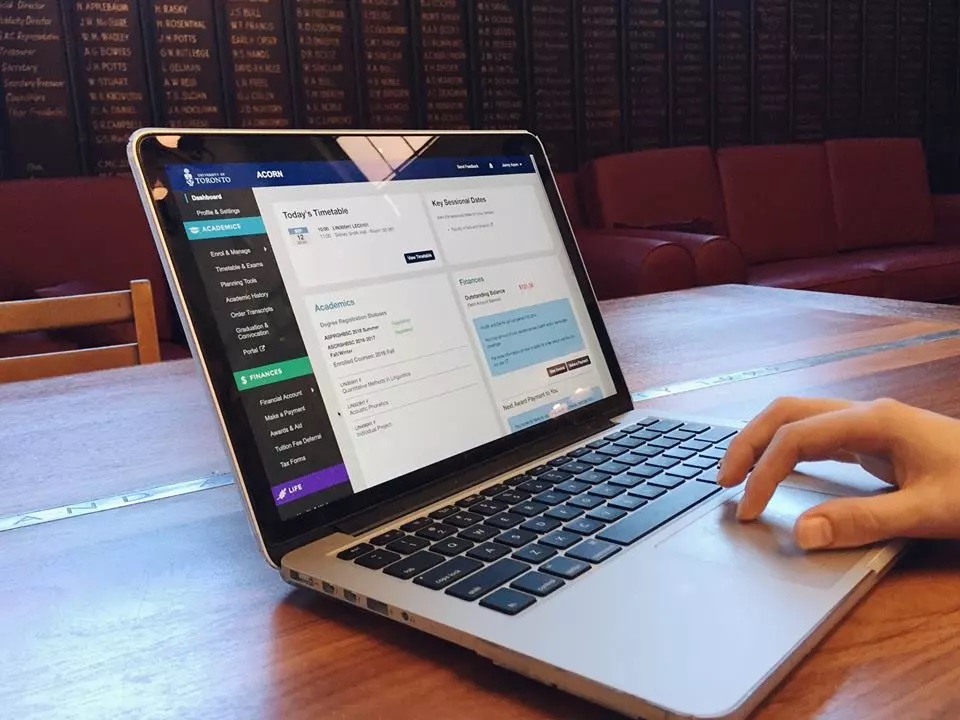
Use ACORN for help with:
Student Responsibility
While academic advisors, faculty and staff are available to assist and advise, it is ultimately the student's responsibility to keep personal and academic information up to date at all times and to follow all University, SGS, departmental and program regulations, requirements and deadlines. The student web service makes it easier for students to check and correct this information. If questions arise about requirements, policies and procedures, students are responsible for seeking answers to these questions from staff and advisors.
NOTE: The Rehabilitation Sciences Institute and other University offices may send important information to you by email. Please make sure that your email address, your mailing/permanent address and telephone number is up to date at all times.
Under University policy, students are required to maintain a University based email account (e.g., UTOR), record that in ACORN and regularly check for messages. That account may be forwarded to another personal account but it is the University account to which the University & RSI will send official correspondence.
JOINid
Every applicant to the University of Toronto is assigned a JOINid. It is provided to you through an email from SGS.
When you begin your studies at U of T, your JOINid will become your UTORid, which will allow you to access a number of services such as email, library resources, and Quercus, the University’s student portal and learning management system. Many courses use the portal to provide online materials, discussion groups, quizzes, and more.
Enabling your JOINid:
You must enable your JOINid and create a password if you wish to access ACORN. This can be done online – you do not have to be here in person. Your JOINid will not work until you enable and create a password for it.
Activating your UTORid:
Instructions on how to activate your UTORid are provided to you by the TCard Office.
Personal Identification Number
Each time a student accesses ACORN via the web, a personal identification number is required in addition to a student number. The first time the system is accessed, the personal identification number will be derived from the student's date of birth (format YYYY/MM/DD). However, at that point the student will be required to change the PIN. Subsequent access to the system will require this new number which should be known only to the student and not shared with anyone else. The PIN and student number together constitute an "electronic signature".
Never give your PIN or student number to someone else!
Reactivating Student Web Services (ACORN) PIN
If you have forgotten your Student Web Services (ACORN) PIN, you may be able to use the PIN reactivation procedure to access your account. PIN reactivation is available if you have already set up for reactivation. To find out more, visit the Student Web Service (ACORN) website.
If the reactivation procedure does not work, please reset your PIN by contacting SGS Student Services (416-978-6614) or graduate.information@utoronto.ca; or you may visit the SGS Office located at 63 St. George Street, Hours: Monday to Friday between 9:30am and 4:30pm. The following are a list of services available on ACORN:
Services Available
Updating Personal Information
Students may view or update their address, telephone number or email address through the SWS. When entering new information, the "add" option should be used. "Change" should only be used to correct information in an otherwise correct record (e.g., typos).
Students can also check other personal information (i.e., immigration status, title, etc.) As immigration status affects fees, all students are advised to check this information at the beginning of each year.
